Fetch Ribbon
Documentation
Fetch Ribbon
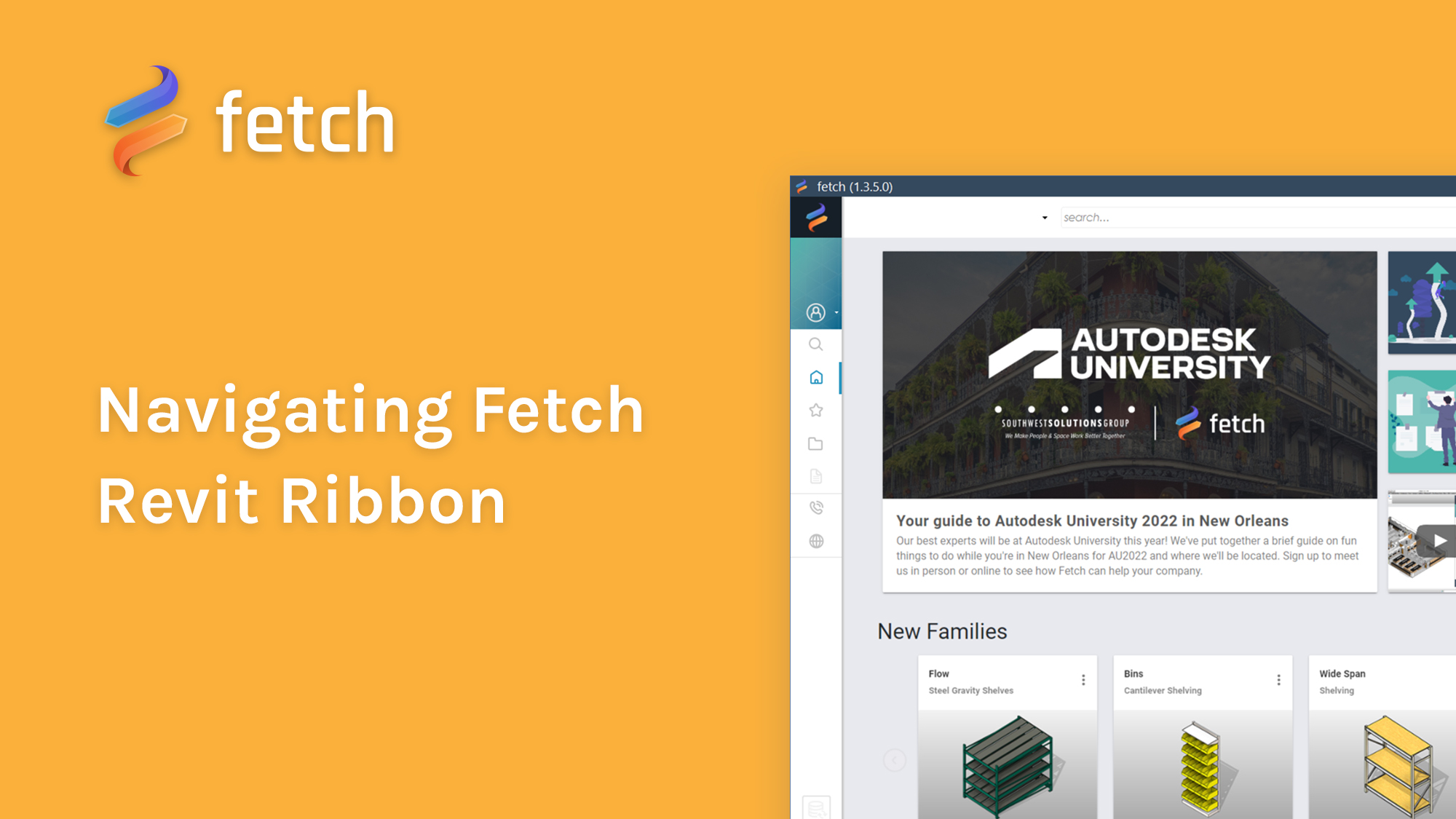
Part of Fetch’s integration into Revit is a tab in the Revit ribbon. The Fetch tab includes a few options for Fetch’s functionality within Revit including, (1) an integrated sync button, (2) a sync types settings menu, (3) Fetch auto launch toggle, (4) Fetch launch button, (5) Fetch info button.
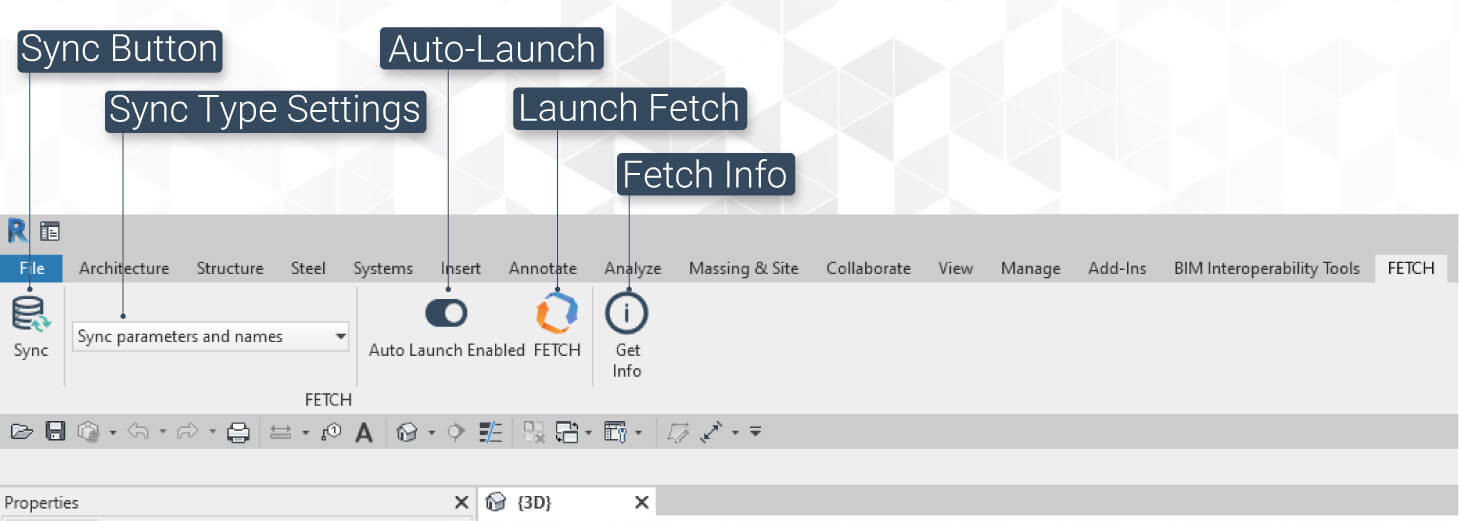
- 1. This sync button will retrieve the latest data from the Fetch content server and input it into each of the families loaded in your project. To learn more about Fetch’s sync functionality, please see the Content Management chapter of this documentation.
- 2. The sync type setting will determine whether the data and names of families will sync or just the parameter data. This can be useful to people want to update a family for product codes or prices without losing their custom types. To learn more about Fetch’s update functionality, please see the Content Management chapter of this documentation.
- 3. Auto Launch, when toggled on (as shown) will automatically launch Fetch whenever Revit is launched.
- 4. The Launch Fetch button will simply open the Fetch Application. If Fetch is already running, this button will bring the application window to the foreground.
- 5. The Fetch Info button opens a print-out dialogue window with the Fetch Family ID of the selected family. This 36 character hash is an identifying string that connects the family to it’s database object and is primarily used by the content management team for debugging and trouble shooting.