Install Fetch
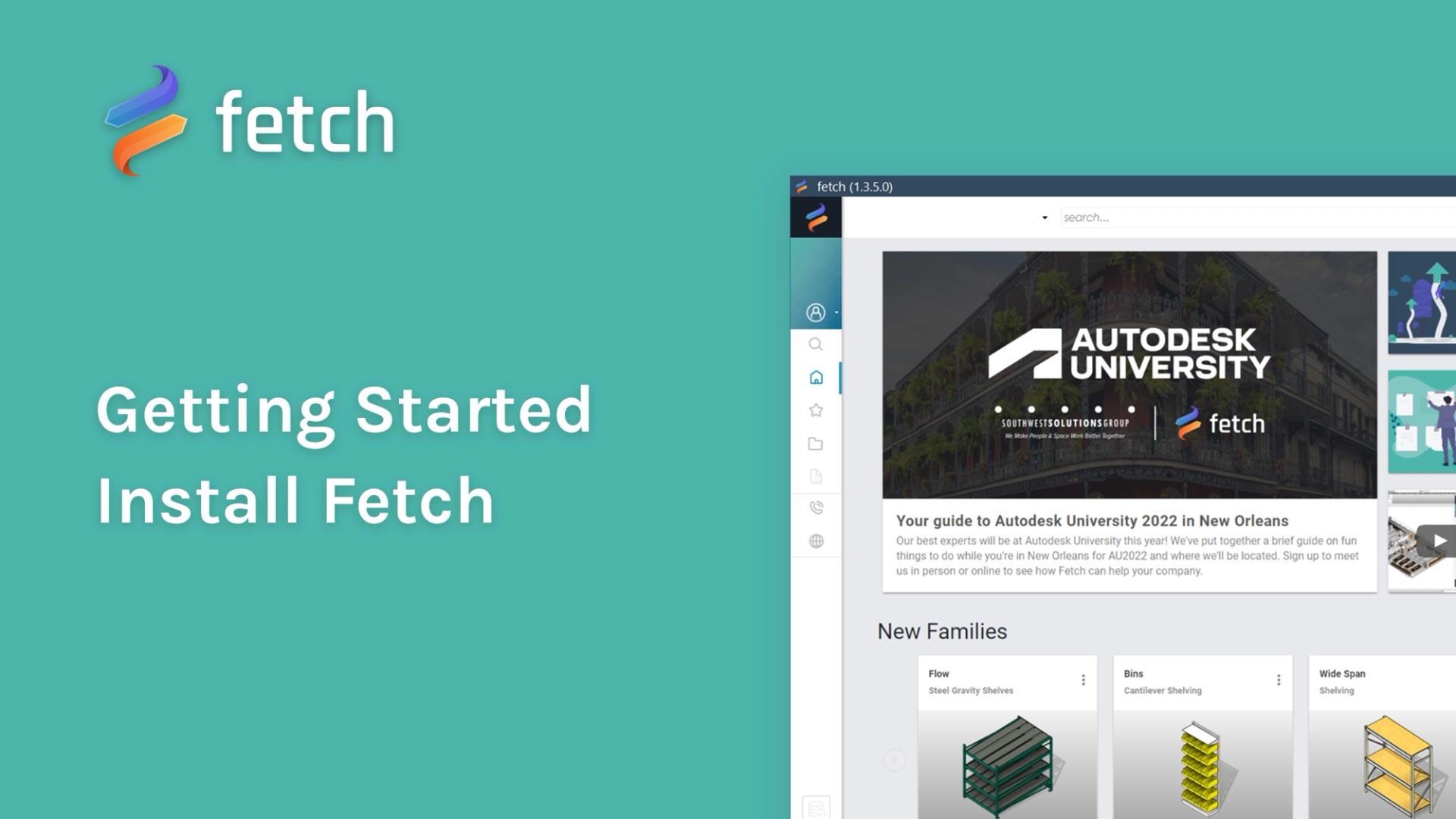
Create an Account
An account is required to download families from the website and to use the Fetch app. To create an account:
- Navigate to the FetchBIM login page.
- Select “Sign Up” at the bottom of the window.
- Complete the required information and click “Sign-Up” to complete setting up your account.
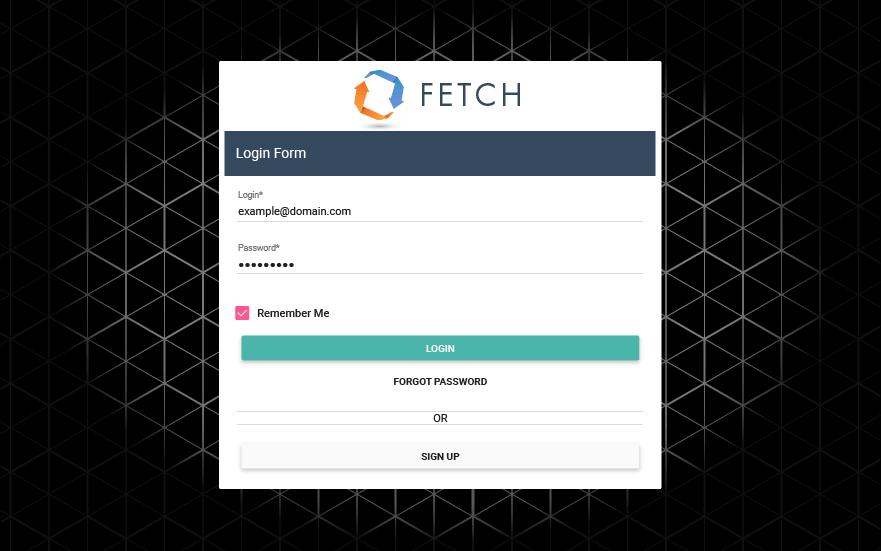
How to install FETCH
- Close all currently open Revit instances.
- Download Fetch from the homepage or click here
- Run the executable from your browser or from your downloads folder.
- Accept the End-User License Agreement and select the installation type
- Wait patiently for the installer to finish. this may take a few minutes
- Fetch will launch automatically and prompt the user for sign in when installer is finished.
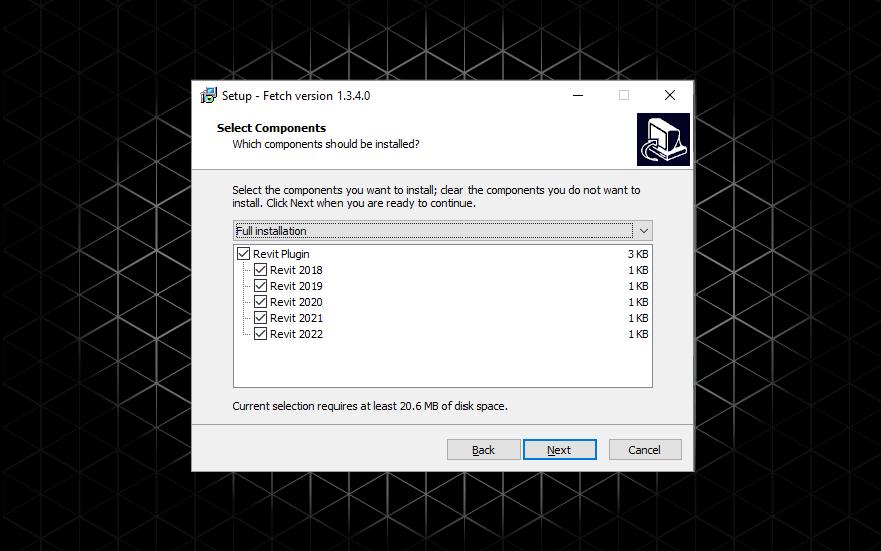
Up next
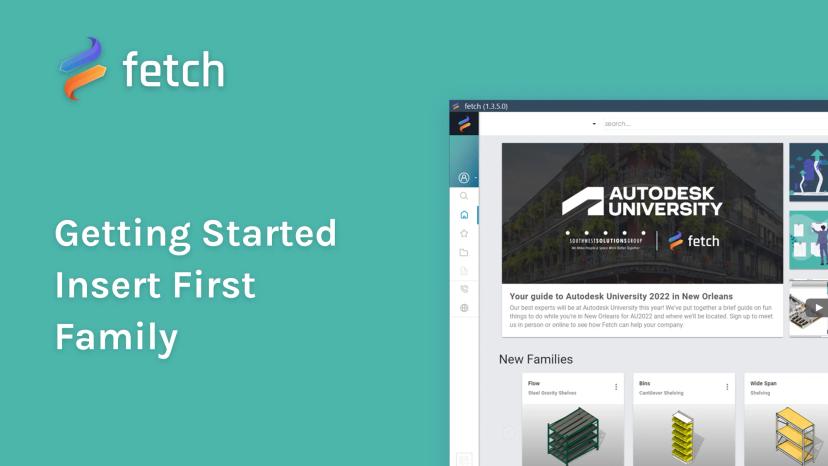
Insert First Family
Fetch makes it easy for you to search, find and insert high-quality, real-world families into your project directly from the Fetch application.